This is the HELP guide for all Crystal Glass instructors and managers.
1. User Admin Panel
To prevent outside parties from accessing Crystal Glass College, all new registrations for your students must be manually approved. All instructors can approve a new user registration. First, goto the USER ADMIN PANEL

2. Finding Users
Now you are in the ADMIN section of the site, as seen below. Click on the USERS menu to goto the user’s section.
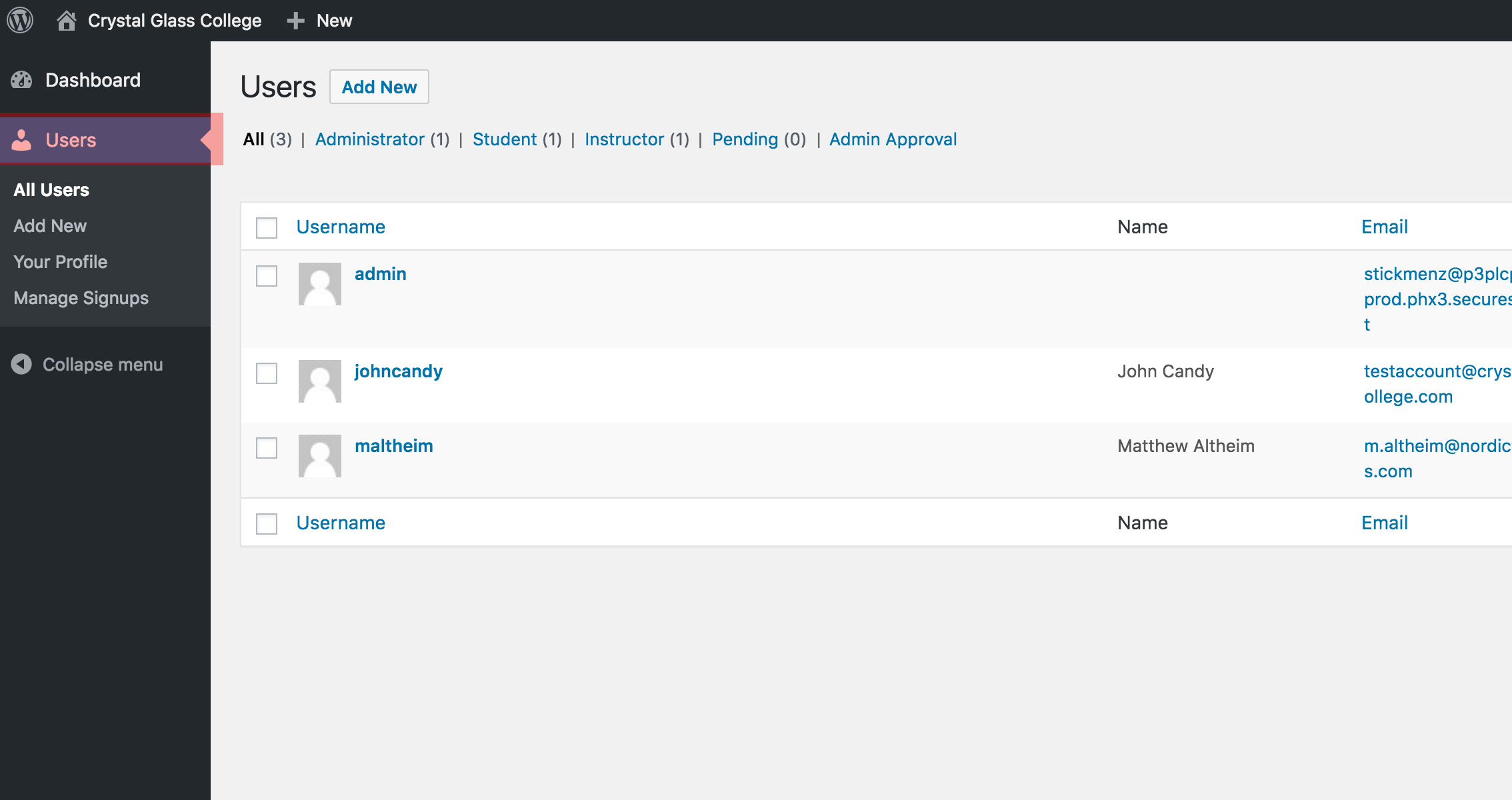
3. Admin Approval
In this section of administration you can manually create a new user, view a user profile, and approve new users. To approve a new user click ADMIN APPROVAL.
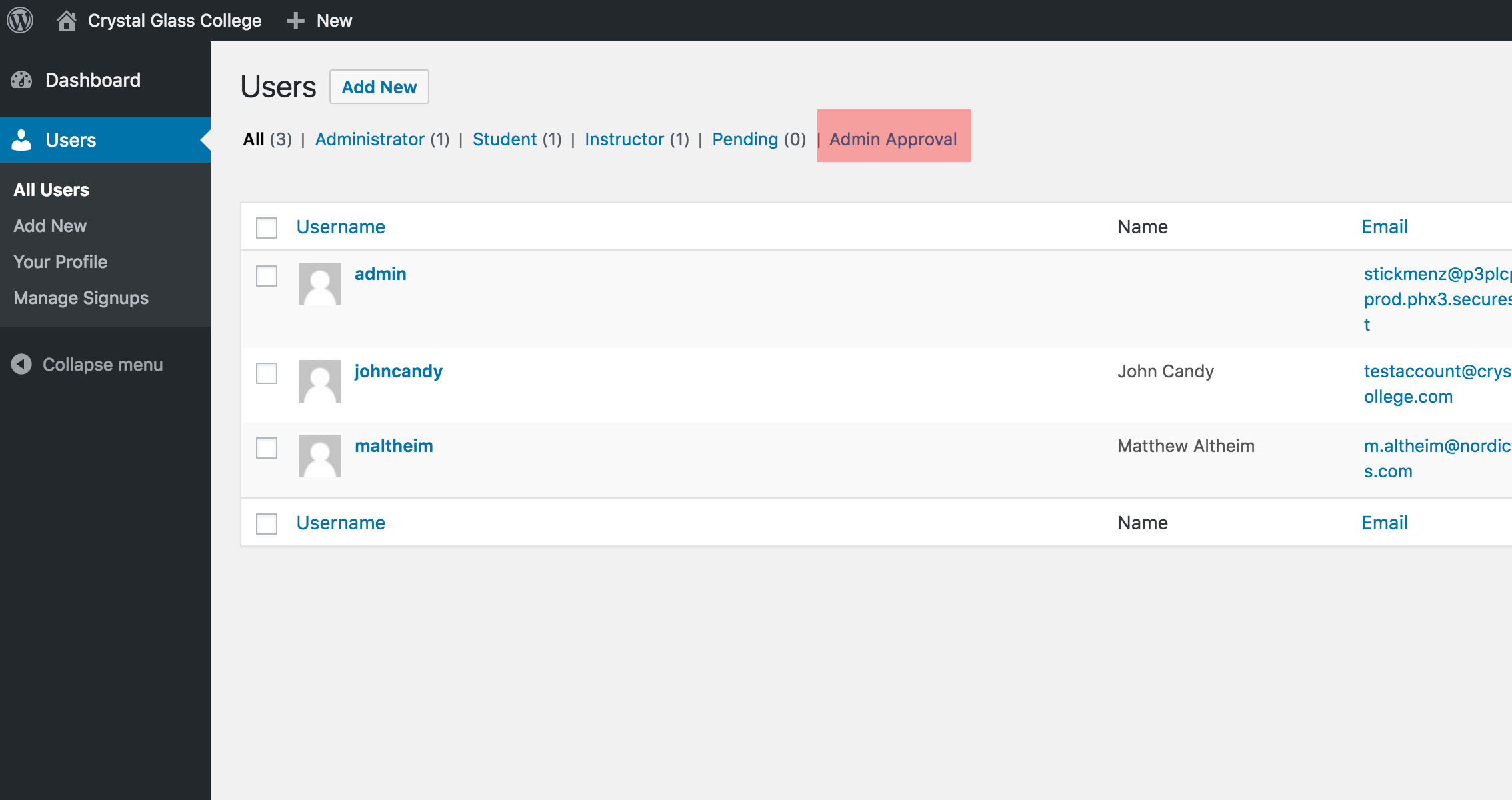
4. Approve User
You are now in the admin approval section. To approve a user that is pending, simply hover over the user you wish to approve and click on the APPROVE. (Note: You can also click on a profile and approve within the user profile)
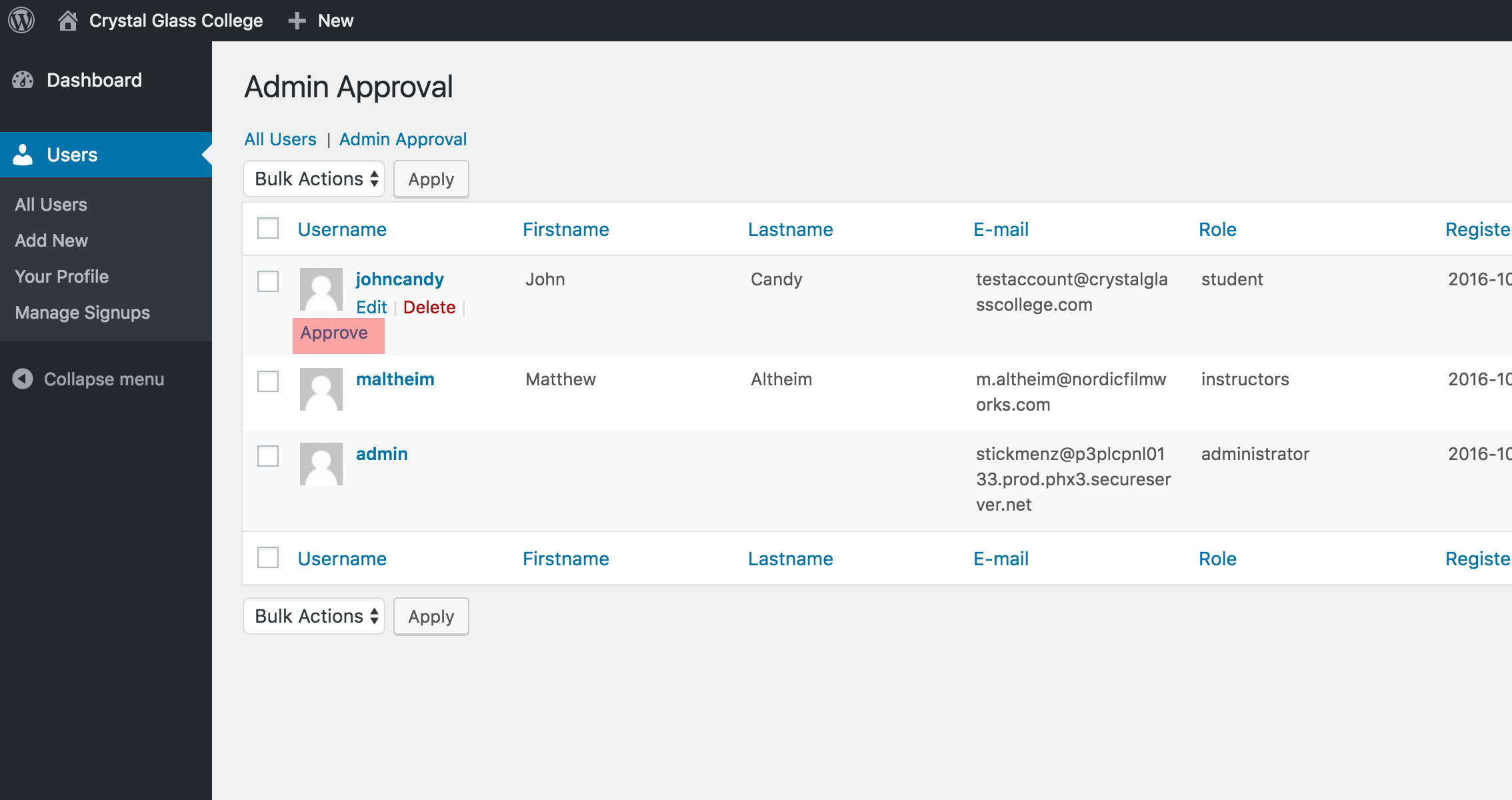
5. About User
Whenever you click on a user, you will be transported to their user profile page. Scroll to the middle of this page and you will see information regarding a users progress in the learning course.
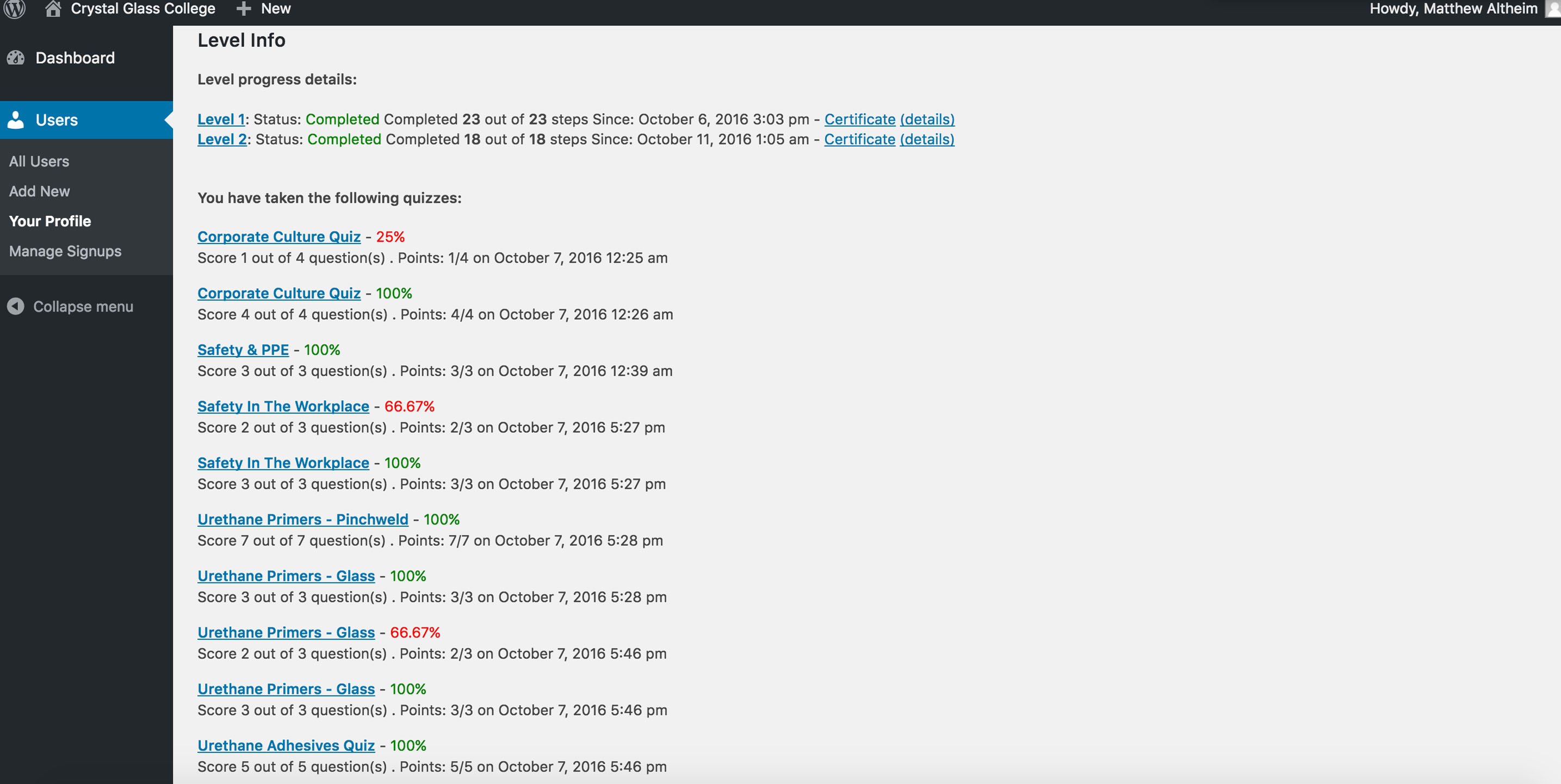
When a user completes a course (such as Level 1 or Level 2) they can print off a certificate. They can hand deliver or email this certificate to you, their instructor, or you can view the certificate in this profile.
6. User Groups
If you would like email notifications when one of your students completes a course, you need to add them to your group:
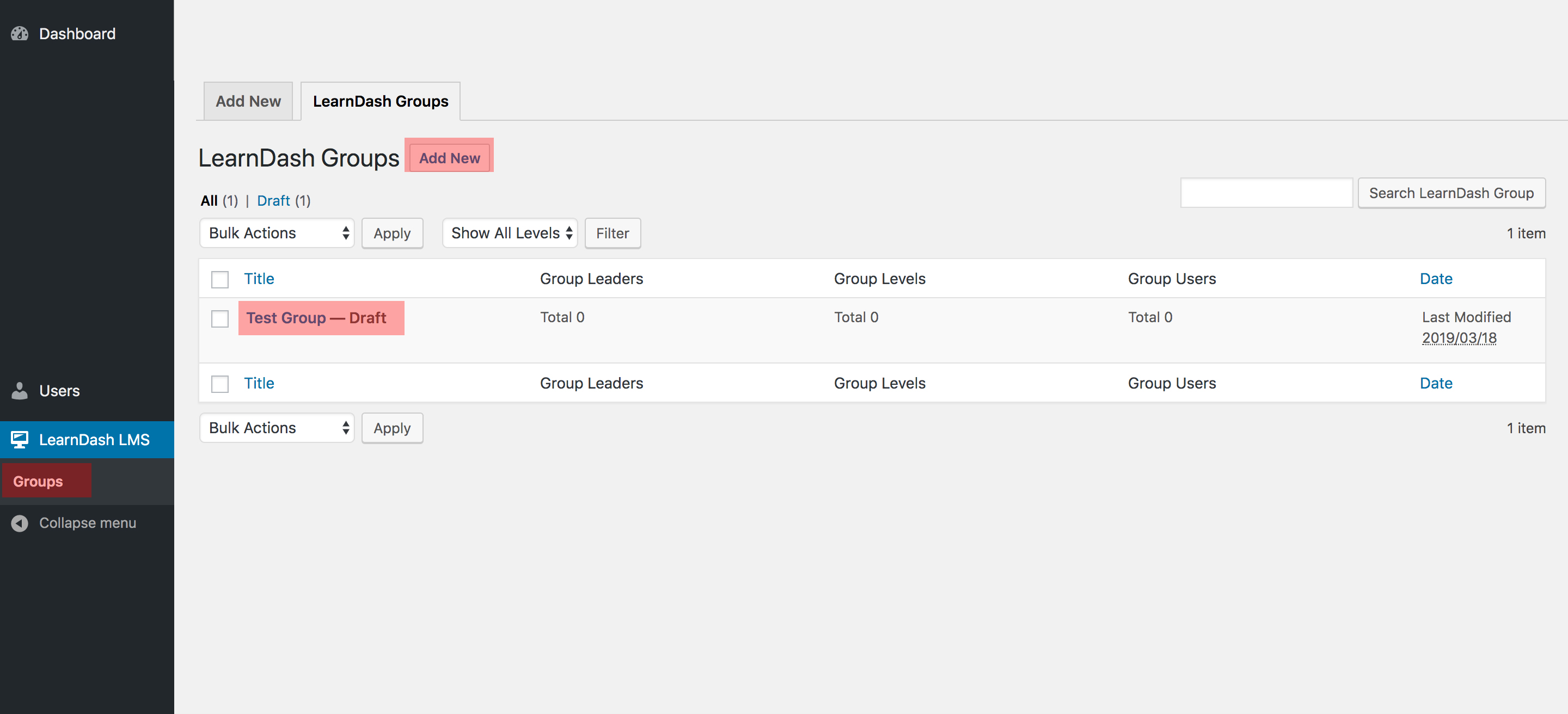
- From the dashboard goto LearnDash LMS and click on Groups
- Select your group or Create a new group
- If creating a group, please use your first and last name
- Add the courses you monitor
- Add the students you monitor
- Click Publish to save changes
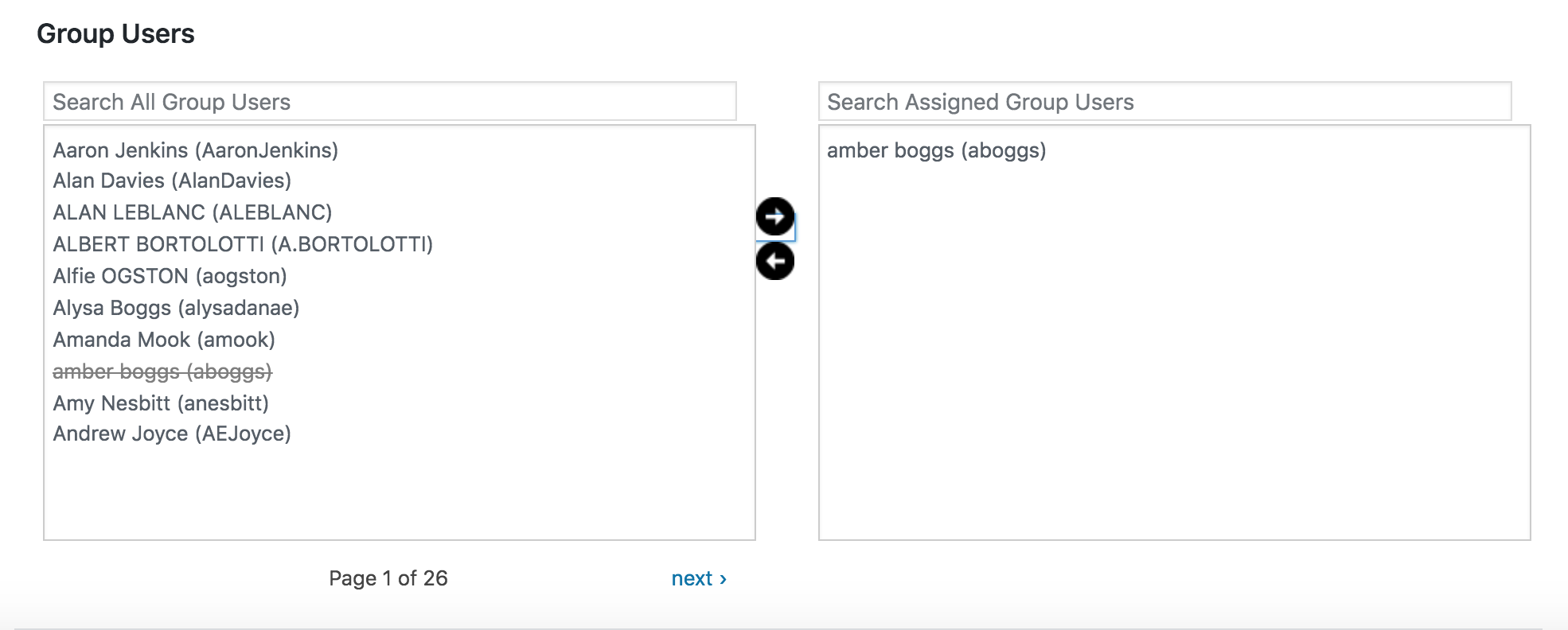
For any further help, to report bugs, or assistance please email the E-Learning manager “matthew@nordic.media”
